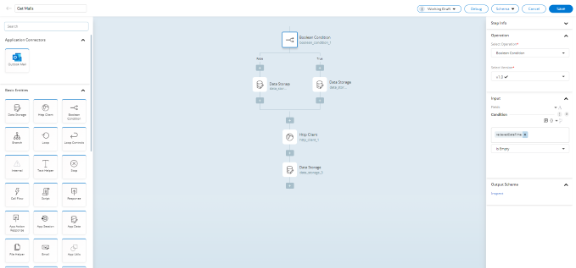Create Get Mails Service
In this task, we create a Get Mails service that gets the mails from the Outlook mail for a user.
To Create a Get Mails Service
- Go to Integrations - IPAAS > Integrations dashboard.
- Go to the Outlook Mail integration. Then, click on the name of the integration.
- Drag and drop the Boolean Condition entity from the left pane to the canvas.
- Select the Boolean Condition entity and update the properties panel.
- In the properties panel:
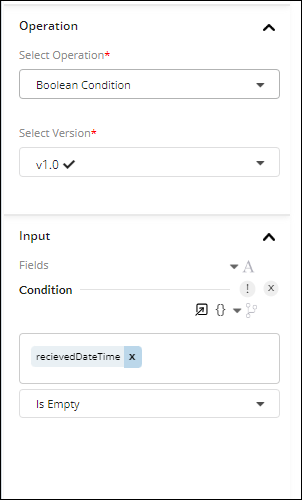
-
- In the Authenticate section, select the required Authentication.
For more information on authentication and credentials, refer to Authentication and Credentials. - In the Operation section, select the operation as Boolean Condition.
When you select an operation, the Backflipt platform automatically selects the latest version of the particular operation.
- In the Input section, under Fields, click Add Condition.
- Under Condition, click the dropdown icon and select Execution and recievedDateTime from the JSON Path.
- Select Is Empty in the dropdown list under recievedDateTime.
- In the Authenticate section, select the required Authentication.
- Drag and drop the Data Storage entity from the left pane to the canvas in the True branch of the Boolean Condition entity.
- Select the Data Storage entity and update the properties panel.
- In the properties panel:
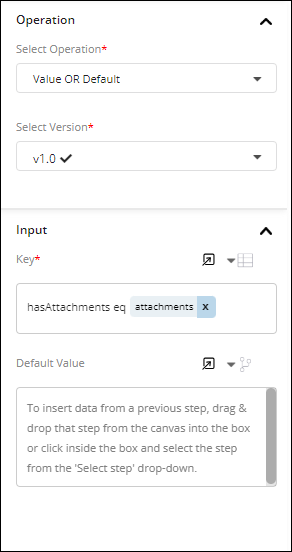
-
- In the Operation section, select the operation as Value OR Default.
- In the Input section, under Key, enter the text as hasAttachments eq in the Enter text field and select attachments from the JSON Path.
- Drag and drop the Data Storage entity from the left pane to the canvas in the False branch of the Boolean Condition entity.
- Select the Data Storage entity and update the properties panel.
- In the properties panel:
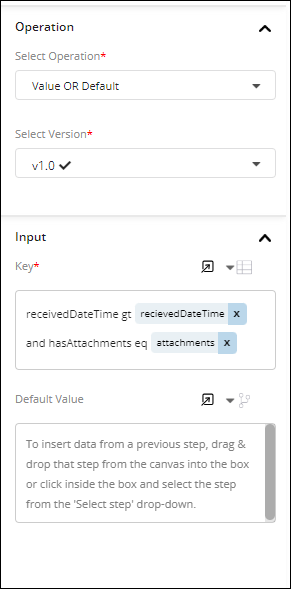
-
- In the Operation section, select the operation as Value OR Default.
- In the Input section, under Key, enter the text as receivedDateTime gt and hasAttachments eq in the Enter text field and select recievedDateTime and attachments from the JSON Path.
- Drag and drop the Http Client entity from the left pane to the canvas below the Data Storage entity
- Select the Http Client entity and update the properties panel.
- In the properties panel:

-
- In the Authenticate section, select the required Authentication.
For more information on authentication and credentials, refer to Authentication and Credentials. - In the Operation section, select the operation as Http Call.
When you select an operation, the Backflipt platform automatically selects the latest version of the particular operation.
- In the URL section:
- Select baseUri from the JSON Path and enter the text as /v1.0/me/mailfolders/
- Select Folderid from the JSON Path and enter the text as /messages
- In the Method section, select the method as GET.
- In the Query String section, select +Add Param to add the Key as $filter and the Value as output from the Boolean Condition.
- In the Query String section, select +Add Param again to add the Key as $top and the Value as 100.
- In the Content Type section, select the content type as Application JSON.
- In the Response Type section, select the response type as JSON.
- In the Authenticate section, select the required Authentication.
- Drag and drop the Data Storage entity from the left pane to the canvas below the Http Client entity.
- Select the Data Storage entity and update the properties panel.
- In the properties panel:
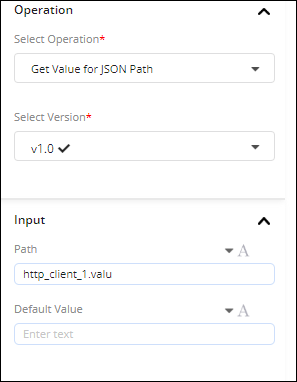
-
- In the Operation section, select the operation as Get Value for JSON Path.
- In the Input section, under Path, enter the text as http_client_1.value.
- On the top pane of the canvas, click Schema and select Input to configure the input schema.
- In the Schema Editor dialog:
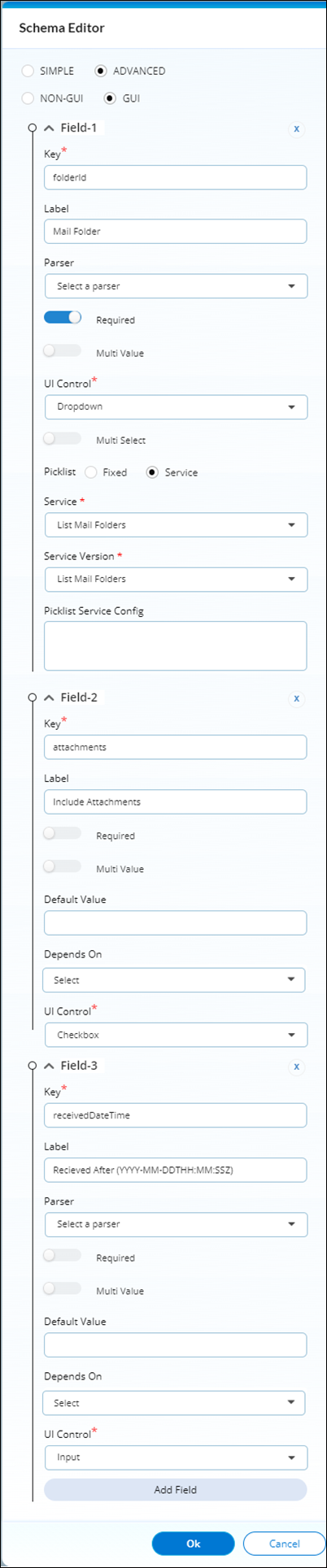
-
- Select ADVANCED option.
- Enter the Key as folderId and Label as Mail Folder.
- Enable the Required button.
- In the UI Control dropdown, select the UI control method as Dropdown.
- Select the Picklist as Service.
- Select the Service and the Service Version from the dropdown.
- Click Add Field.
- Enter the Key as attachments and Label as Include Attachments.
- In the UI Control dropdown, select the UI control method as Checkbox.
- Click Add Field.
- Enter the Key as receivedDateTime and Label as Received After (YYYY-MM-DDTHH:MM:SSZ).
- In the UI Control dropdown, select the UI control method as Input.
- Select OK.
- On the top pane of the canvas, click Schema and select Output to configure the output schema.
- In the Output Schema dialog:
- Select the Type as Fixed type.
- In the Sample Json Data, enter the below data
"[
{
"id": "AAMkADg1MTJmZTU0LTAyNWEtNDMxMC05ZjI2LTFiY2VmNDBiZDlhMQBGAAAAAABMZx8Cry0eQbYAscKwzibhBwCKbFhJERMHTrOffue4a4MdAAAAAAEMAACKbFhJERMHTrOffue4a4MdAACr2FxJAAA=",
"createdDateTime": "2020-03-20T00:56:18Z",
"lastModifiedDateTime": "2020-03-20T00:56:20Z",
"changeKey": "CQAAABYAAACKbFhJERMHTrOffue4a4MdAACrqNEA",
"categories": [],
"receivedDateTime": "2020-03-20T00:56:20Z",
"sentDateTime": "2020-03-20T00:56:13Z",
"hasAttachments": true,
"internetMessageId": "<BYAPR15MB3334BC22FB200EABDE4E4F02B6F50@BYAPR15MB3334.namprd15.prod.outlook.com > ",
"subject": "RE: Test plan and Test cases for SFDC Leads Assist and SAP Concur Connectors",
"bodyPreview": "Pavan,\r\n\r\n 1. I have requested edit access to these documents. I want to make some updates to test cases to bring more clarity. E-g In SFDC Leads connector, once a call is logged no further action is permitted w.r.t to further call logging. However, ",
"importance": "normal",
"parentFolderId": "AQMkADg1MTJmZTU0LTAyNWEtNDMxMC05ZjI2LTFiY2VmNDBiZDlhMQAuAAADTGcfAq8tHkG2ALHCsM4m4QEAimxYSRETB06zn37nuGuDHQAAAgEMAAAA",
"conversationId": "AAQkADg1MTJmZTU0LTAyNWEtNDMxMC05ZjI2LTFiY2VmNDBiZDlhMQAQAIMbE7P92yZNkMUX907iYy0=",
"conversationIndex": "AQHV/B8rgxsTs/3bJk2QxRf3TuJjLahPbJ+RgAE9o1A=",
"isDeliveryReceiptRequested": null,
"isReadReceiptRequested": false,
"isRead": true,
"isDraft": false,
"webLink": "https://outlook.office365.com/owa/?ItemID=AAMkADg1MTJmZTU0LTAyNWEtNDMxMC05ZjI2LTFiY2VmNDBiZDlhMQBGAAAAAABMZx8Cry0eQbYAscKwzibhBwCKbFhJERMHTrOffue4a4MdAAAAAAEMAACKbFhJERMHTrOffue4a4MdAACr2FxJAAA%3D&exvsurl=1&viewmodel=ReadMessageItem",
"inferenceClassification": "focused",
"body": {
"contentType": "html",
"content": "<html > <head > \r\n<meta http-equiv=\"Content-Type\" content=\"text/html; charset=utf-8\" > <meta content=\"text/html; charset=us-ascii\" > <meta name=\"Generator\" content=\"Microsoft Word 15 (filtered medium)\" > <style > \r\n<!--\r\n@font-face\r\n\t{font-family:\"Cambria Math\"}\r\n@font-face\r\n\t{font-family:Calibri}\r\n@font-face\r\n\t{font-family:\"Segoe UI\"}\r\np.MsoNormal, li.MsoNormal, div.MsoNormal\r\n\t{margin:0in;\r\n\tmargin-bottom:.0001pt;\r\n\tfont-size:11.0pt;\r\n\tfont-family:\"Calibri\",sans-serif}\r\na:link, span.MsoHyperlink\r\n\t{color:blue;\r\n\ttext-decoration:underline}\r\np.MsoListParagraph, li.MsoListParagraph, div.MsoListParagraph\r\n\t{margin-top:0in;\r\n\tmargin-right:0in;\r\n\tmargin-bottom:0in;\r\n\tmargin-left:.5in;\r\n\tmargin-bottom:.0001pt;\r\n\tfont-size:11.0pt;\r\n\tfont-family:\"Calibri\",sans-serif}\r\nspan.EmailStyle20\r\n\t{font-family:\"Calibri\",sans-serif;\r\n\tcolor:windowtext}\r\n.MsoChpDefault\r\n\t{font-size:10.0pt}\r\n@page WordSection1\r\n\t{margin:1.0in 1.0in 1.0in 1.0in}\r\ndiv.WordSection1\r\n\t{}\r\nol\r\n\t{margin-bottom:0in}\r\nul\r\n\t{margin-bottom:0in}\r\n-- > \r\n</style > </head > <body lang=\"EN-US\" link=\"blue\" vlink=\"purple\" > <div class=\"WordSection1\" > <p class=\"MsoNormal\" > Pavan, </p > <ol start=\"1\" type=\"1\" style=\"margin-top:0in\" > <li class=\"MsoListParagraph\" style=\"margin-left:0in\" > I have requested edit access to these documents. I want to make some updates to test cases to bring more clarity. E-g In SFDC Leads connector, once a call is logged no further action is permitted w.r.t to further call logging. However, user can update the tasks even if the card moved to ‘completed section’. I am good with this design, just want to make sure this is captured for all scenarios. Proceed further with the testing.</li > <li class=\"MsoListParagraph\" style=\"margin-left:0in\" > The Concur test cases are fine. Please go ahead and complete them.</li > <li class=\"MsoListParagraph\" style=\"margin-left:0in\" > I also need a Setup and Usage document for both these connectors. I would like to review them as well. I am attaching a setup and usage guide for MS Teams and Planner. Please forward them once it is ready.</li > </ol > <p class=\"MsoNormal\" > </p > <p class=\"MsoNormal\" > Thanks,</p > <p class=\"MsoNormal\" > Srini</p > <p class=\"MsoNormal\" > </p > <p class=\"MsoNormal\" > </p > <div > <div style=\"border:none; border-top:solid #E1E1E1 1.0pt; padding:3.0pt 0in 0in 0in\" > <p class=\"MsoNormal\" > <b > From:</b > Pavan <pavan@backflipt.com> <br > <b > Sent:</b > Wednesday, March 18, 2020 10:54 PM<br > <b > To:</b > Ram Jayam <ram@backflipt.com>; Kameshwar Rao <rao@backflipt.com>; Srini Gargeya <Srini@backflipt.com>; Srinivas Shankavaram <shankavaram@backflipt.com><br > <b > Cc:</b > sravani <sravani@backflipt.com>; VMware Documents <vmwaredocuments@backflipt.com><br > <b > Subject:</b > Re: Test plan and Test cases for SFDC Leads Assist and SAP Concur Connectors</p > </div > </div > <p class=\"MsoNormal\" > </p > <div > <p class=\"MsoNormal\" > <span style=\"font-size:10.0pt; color:black\" > Hi,</span > <span style=\"font-size:12.0pt; color:black\" > </span > </p > </div > <div > <p class=\"MsoNormal\" > <span style=\"font-size:10.0pt; color:black\" > here is the mails which has links for test plan and test cases for </span > <b > <span style=\"font-size:10.0pt; font-family:"Segoe UI",sans-serif; color:#323130; background:#FAF9F8\" > SFDC Leads Assist and SAP Concur Connectors.</span > </b > <span style=\"font-size:12.0pt; color:black\" > </span > </p > </div > <div > <p class=\"MsoNormal\" > <span style=\"font-size:12.0pt; color:black\" > </span > </p > </div > <div > <p class=\"MsoNormal\" > <span style=\"font-size:10.0pt; color:black\" > Thanks,</span > <span style=\"font-size:12.0pt; color:black\" > </span > </p > </div > <div > <p class=\"MsoNormal\" > <span style=\"font-size:10.0pt; color:black\" > Pavan.</span > <span style=\"font-size:12.0pt; color:black\" > </span > </p > </div > <div class=\"MsoNormal\" align=\"center\" style=\"text-align:center\" > <hr size=\"2\" width=\"98%\" align=\"center\" > </div > <div id=\"divRplyFwdMsg\" > <p class=\"MsoNormal\" > <b > <span style=\"color:black\" > From:</span > </b > <span style=\"color:black\" > Pavan<br > <b > Sent:</b > Tuesday, March 17, 2020 11:27 AM<br > <b > To:</b > Ram Jayam <<a href=\"mailto:ram@backflipt.com\" > ram@backflipt.com</a > >; Kameshwar Rao <<a href=\"mailto:rao@backflipt.com\" > rao@backflipt.com</a > >; Srini Gargeya <<a href=\"mailto:Srini@backflipt.com\" > Srini@backflipt.com</a > >; Srinivas Shankavaram <<a href=\"mailto:shankavaram@backflipt.com\" > shankavaram@backflipt.com</a > ><br > <b > Cc:</b > sravani <<a href=\"mailto:sravani@backflipt.com\" > sravani@backflipt.com</a > >; VMware Documents <<a href=\"mailto:vmwaredocuments@backflipt.com\" > vmwaredocuments@backflipt.com</a > ><br > <b > Subject:</b > Test plan and Test cases for SFDC Leads Assist and SAP Concur Connectors</span > </p > <div > <p class=\"MsoNormal\" > </p > </div > </div > <div > <div > <p class=\"MsoNormal\" > <span style=\"font-size:10.0pt; color:black\" > Hi,</span > <span style=\"font-size:12.0pt; color:black\" > </span > </p > </div > <div > <p class=\"MsoNormal\" > <span style=\"font-size:12.0pt; color:black\" > </span > </p > </div > <div > <p class=\"MsoNormal\" > <span style=\"font-size:10.0pt; color:black\" > Here are the links for test plan and test cases for SFDC Leads Assist and SAP Concur Connectors. Please review the documents.</span > <span style=\"font-size:12.0pt; color:black\" > </span > </p > </div > <div > <p class=\"MsoNormal\" > <span style=\"font-size:12.0pt; color:black\" > </span > </p > </div > <div > <p class=\"MsoNormal\" > <span style=\"font-size:10.0pt; color:black\" > SFDC Leads Assist Connector</span > <span style=\"font-size:12.0pt; color:black\" > </span > </p > </div > <blockquote style=\"margin-left:30.0pt; margin-right:0in\" > <div > <p class=\"MsoNormal\" > <span style=\"font-size:10.0pt; color:black\" > <a href=\"https://docs.google.com/document/d/1y-toYGbhc7Q7JzXudE0DzFVXIrUH8y4UoWhapoROJiw/edit?usp=sharing\" title=\"https://docs.google.com/document/d/1y-toYGbhc7Q7JzXudE0DzFVXIrUH8y4UoWhapoROJiw/edit?usp=sharing\" > SFDC Leads Assist Test Plan</a > </span > <span style=\"font-size:12.0pt; color:black\" > </span > </p > </div > </blockquote > <blockquote style=\"margin-left:30.0pt; margin-right:0in\" > <div > <p class=\"MsoNormal\" > <span style=\"font-size:12.0pt; color:black\" > <a href=\"https://docs.google.com/spreadsheets/d/1OTasHwhYInZ8SRDRlJAmJzFMnHccQBvj5DOzEfzipS4/edit?usp=sharing\" title=\"https://docs.google.com/spreadsheets/d/1OTasHwhYInZ8SRDRlJAmJzFMnHccQBvj5DOzEfzipS4/edit?usp=sharing\" > <span style=\"font-size:10.0pt\" > SFDC Leads Assist Test Cases</span > </a > </span > </p > </div > </blockquote > <div > <p class=\"MsoNormal\" > <span style=\"font-size:12.0pt; color:black\" > </span > </p > </div > <div > <p class=\"MsoNormal\" > <span style=\"font-size:10.0pt; color:black\" > SAP Travel Request Connector</span > <span style=\"font-size:12.0pt; color:black\" > </span > </p > </div > <blockquote style=\"margin-left:30.0pt; margin-right:0in\" > <div > <p class=\"MsoNormal\" > <span style=\"font-size:10.0pt; color:black\" > <a href=\"https://docs.google.com/document/d/16kp5-rWJFzEuUjA30i-ekk3ly6aXe7wH1KtdI22lhMg/edit?usp=sharing\" title=\"https://docs.google.com/document/d/16kp5-rWJFzEuUjA30i-ekk3ly6aXe7wH1KtdI22lhMg/edit?usp=sharing\" > SAP Concur Test Plan</a > </span > <span style=\"font-size:12.0pt; color:black\" > </span > </p > </div > </blockquote > <blockquote style=\"margin-left:30.0pt; margin-right:0in\" > <div > <p class=\"MsoNormal\" > <span style=\"font-size:10.0pt; color:black\" > <a href=\"https://docs.google.com/spreadsheets/d/12-qVIFQDOvwrQqvGt3iFHkBmDSyA-65mjptWBvwJEZg/edit?usp=sharing\" title=\"https://docs.google.com/spreadsheets/d/12-qVIFQDOvwrQqvGt3iFHkBmDSyA-65mjptWBvwJEZg/edit?usp=sharing\" > SAP Concur Test Cases</a > </span > <span style=\"font-size:12.0pt; color:black\" > </span > </p > </div > </blockquote > <div > <p class=\"MsoNormal\" > <span style=\"font-size:12.0pt; color:black\" > </span > </p > </div > <div > <p class=\"MsoNormal\" > <span style=\"font-size:10.0pt; color:black\" > Thanks,</span > <span style=\"font-size:12.0pt; color:black\" > </span > </p > </div > <div > <p class=\"MsoNormal\" > <span style=\"font-size:10.0pt; color:black\" > Pavan.</span > <span style=\"font-size:12.0pt; color:black\" > </span > </p > </div > </div > </div > </body > </html > "
},
"sender": {
"emailAddress": {
"name": "Srini Gargeya",
"address": "Srini@backflipt.com"
}
},
"from": {
"emailAddress": {
"name": "Srini Gargeya",
"address": "Srini@backflipt.com"
}
},
"toRecipients": [
{
"emailAddress": {
"name": "Pavan",
"address": "pavan@backflipt.com"
}
},
{
"emailAddress": {
"name": "Ram Jayam",
"address": "ram@backflipt.com"
}
},
{
"emailAddress": {
"name": "Kameshwar Rao",
"address": "rao@backflipt.com"
}
},
{
"emailAddress": {
"name": "Srinivas Shankavaram",
"address": "shankavaram@backflipt.com"
}
}
],
"ccRecipients": [
{
"emailAddress": {
"name": "sravani",
"address": "sravani@backflipt.com"
}
},
{
"emailAddress": {
"name": "VMware Documents",
"address": "vmwaredocuments@backflipt.com"
}
}
],
"bccRecipients": [],
"replyTo": [],
"flag": {
"flagStatus": "notFlagged"
}
}
]"
- Select Save.
The created service is added to the Outlook Mail integration.
 Table of Contents
Table of Contents